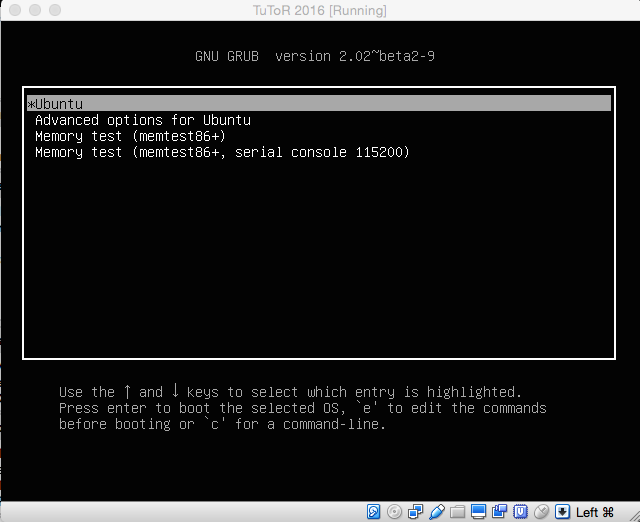First, download and install the latest version of VirtualBox:
(Note: we recommend using the pre-built binaries.)
Second, download and unpack the LITMUSRT Xubuntu Image for VirtualBox (3.0 GiB):
Third, create a new guest VM based on the downloaded image. The following steps describe how to create a new guest in VirtualBox using the provided image.
1) Create a new VirtualBox image by clicking the “New” button.
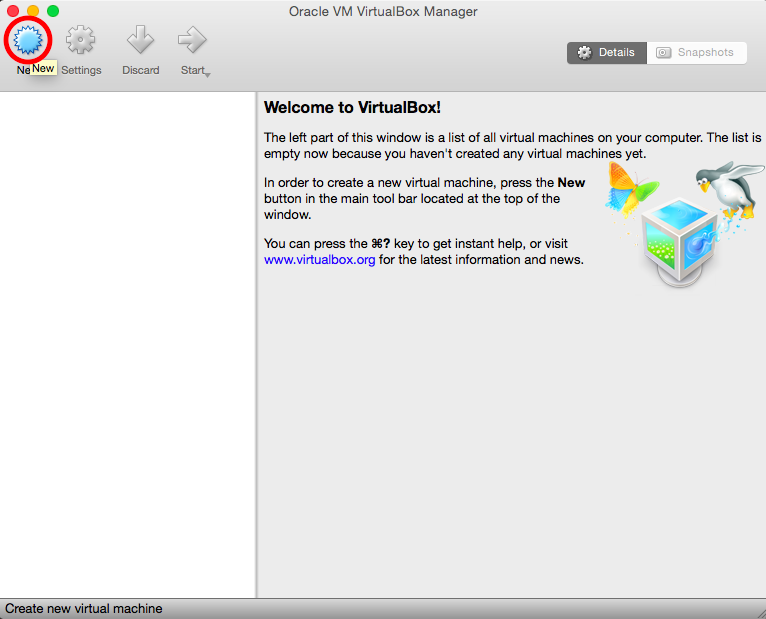
2) Select “Ubuntu (64-bit)” as the distro and hit “Continue.”
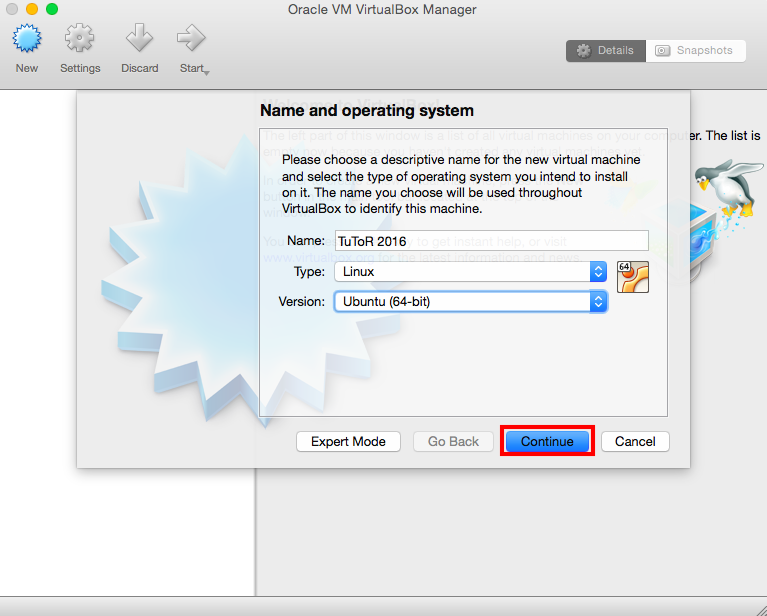
3) Ensure that the machine has sufficient RAM. We recommend 2GB for following along with the tutorial.
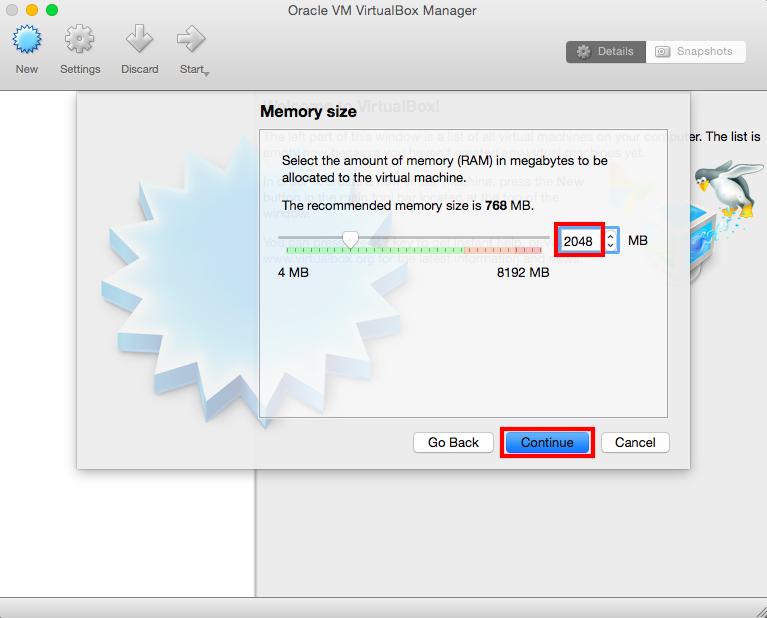
4) Select “Use an existing virtual hard disk file” and click the button to choose a disk image.
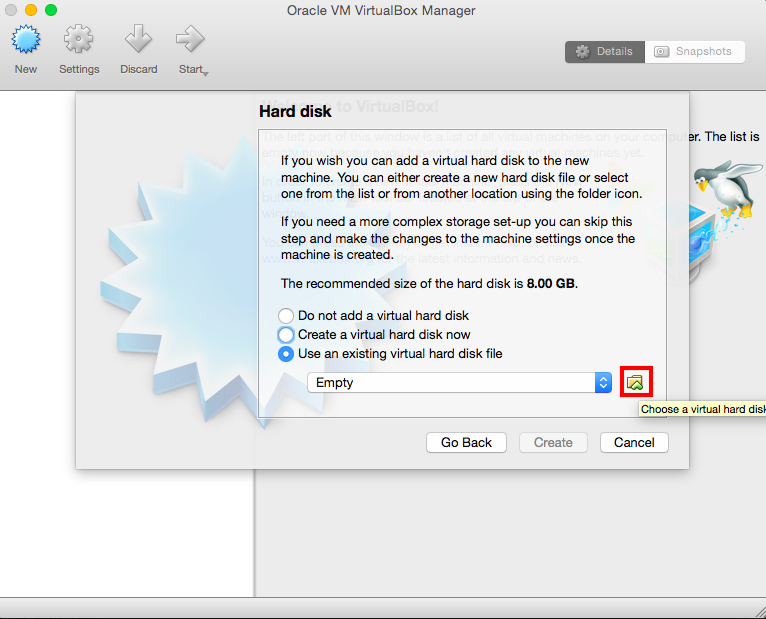
5) Navigate to and select the LITMUSRT QCOW image and hit “Open.”
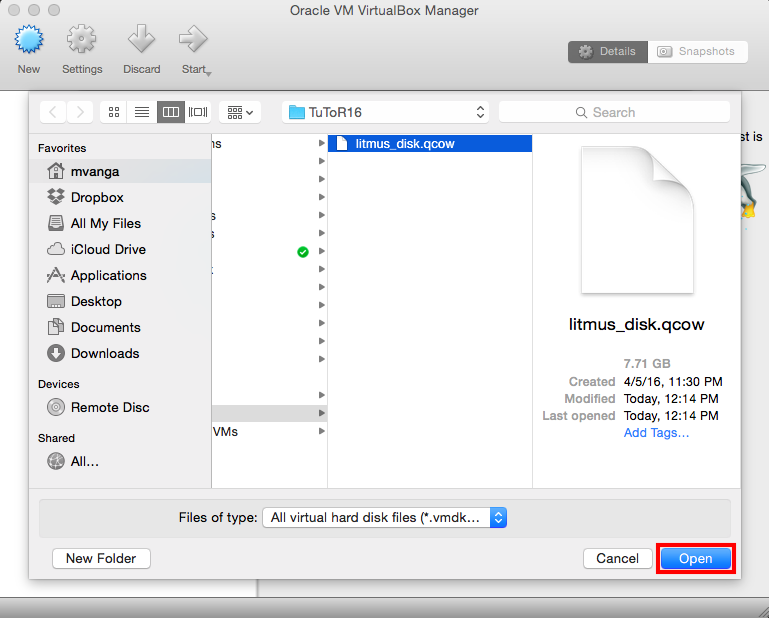
6) Now simply click “Create” and the virtual machine should be created.
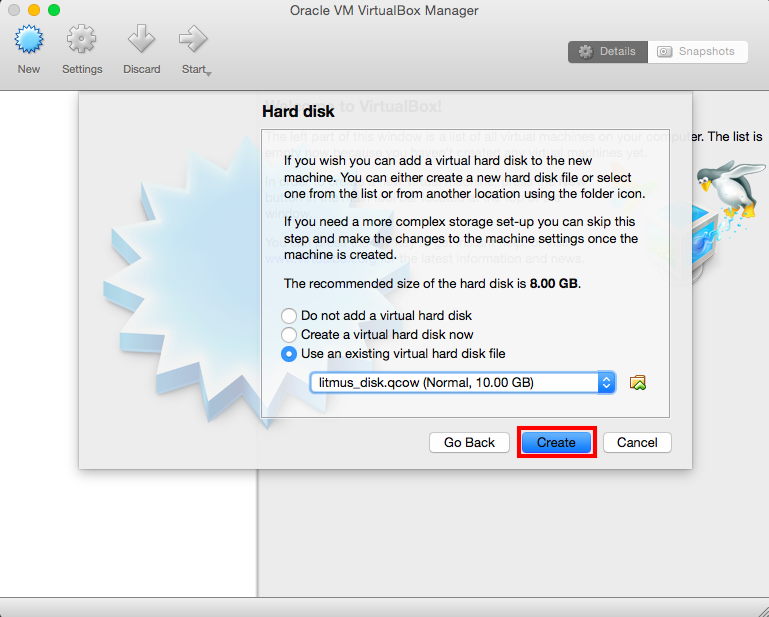
7) Before booting up, click “Settings > System > Processor” and ensure that 2 processors are selected and that PAE/NX is disabled.
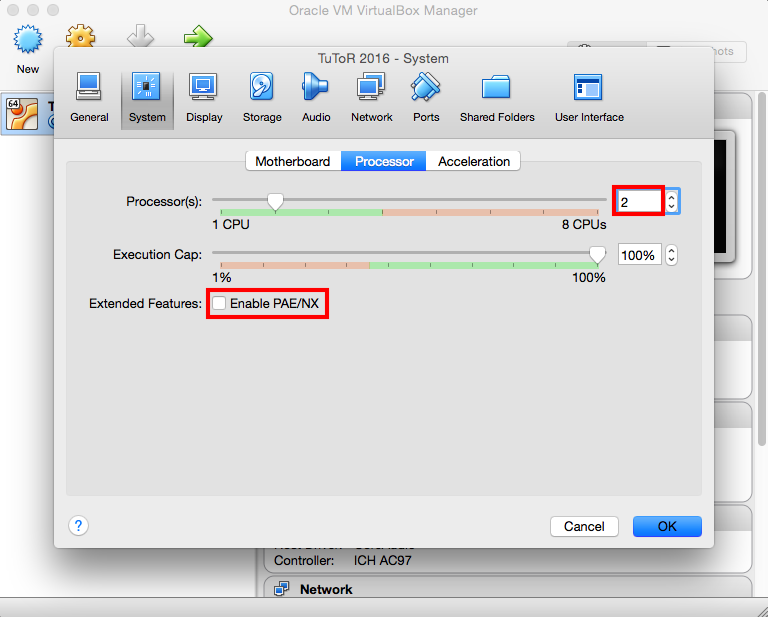
8) Booting the VM should bring up GRUB. The first option (Ubuntu) boots by default into LITMUSRT.